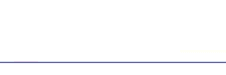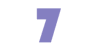|
 Who is Global Presence? Who is Global Presence?
 Our Services Our Services
 Web Design Web Design
 Web Hosting Web Hosting
 Application Development Application Development
 MS Office Integration MS Office Integration
 Technical Writing Technical Writing
 Desktop Support Desktop Support
 Client Support Client Support
 Contact Us Contact Us
 Log In
Log In
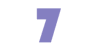

|
Client Support - Form to E-mail Script
Global Presence has an easy to use program that will e-mail you the contents of a form. This could be used for customer feedback, suggestions or any other information you wish to request from your visitors. To install it on your site follow these four easy steps.
Instructions
1. Copy our formmail.asp script to your web site.
2. You must change the following line of the formmail.asp script:
@referers = ('yourdomain.com');
Replace yourdomain.com with your domain name. If you have multiple domains you
can separate them using a comma.
3. Now you must call the script from the HTML page which contains your form. This is done by placing the following line at the top of your form.
<form method="post" action="http://www.yourdomain.com/cgi-bin/formmail.asp">
4. Finally you must specify who the form is to be sent to. This is not done in the formmail.asp file but on your form itself. Most likely you will configure this as a hidden field with a value equal to that of your e-mail address.
<input type="hidden" name="recipient" value="yourname@yourdomain.com">
Your form should now be up and working!
Advanced Options
Although that's all that is required to get it operating, there are many
more options available for advanced users. By including an extra line
or two in your HTML code you can customize over a dozen settings.
Just find the feature you want to add and include it within the HTML
document your form is currently on. Any text inclosed within these
symbols <> , is the text you must add.
Note: Make sure you also include the <>.
Necessary Form Fields
There is only one form field that you must have in your form, for FormMail to work correctly. This is the recipient field.
| Field: |
recipient |
| Description: |
This form field allows you to specify to whom you wish for your form results to be mailed. Most likely you will want to configure this option as a hidden form field with a value equal to that of your e-mail address. |
| Syntax: |
<input type=hidden name="recipient" value="yourname@yourdomain.com"> |
Optional Form Fields
| Field: |
subject |
| Description: |
The subject field will allow you to specify the subject that you wish to appear in the e-mail that is sent to you after this form has been filled out. If you do not have this option turned on, then the script will default to a message subject: WWW Form Submission |
| Syntax: |
If you wish to choose what the subject is:
<input type=hidden name="subject" value="Your Subject">
To allow the user to choose a subject:
<input type=text name="subject">
|
| Field: |
email |
| Description: |
This form field will allow the user to specify their return e-mail address. If you want to be able to return e-mail to your user, I strongly suggest that you include this form field and allow them to fill it in. This will be put into the From: field of the message you receive. If you want to require an email address with valid syntax, add this field name to the 'required' field. |
| Syntax: |
<input type=text name="email"> |
| Field: |
realname |
| Description: |
The realname form field will allow the user to input their real name. This field is useful for identification purposes and will also be put into the From: line of your message header. |
| Syntax: |
<input type=text name="realname"> |
| Field: |
redirect |
| Description: |
If you wish to redirect the user to a different URL, rather than having them see the default response to the fill-out form, you can use this hidden variable to send them to a pre-made HTML page. |
| Syntax: |
To choose the URL they will end up at:
<input type=hidden name="redirect" value="http://www.yourdomain.com/thankyou.html">
To allow them to specify a URL they wish to travel to once the form is filled out:
<input type=text name="redirect">
|
| Field: |
required |
| Description: |
You can now require for certain fields in your form to be filled in before the user can successfully submit the form. Simply place all field names that you want to be mandatory into this field. If the required fields are not filled in, the user will be notified of what they need to fill in, and a link back to the form they just submitted will be provided.
To use a customized error page, see 'missing_fields_redirect' |
| Syntax: |
If you want to require that they fill in the email and phone fields in your form, so that you can reach them once you have received the mail, use a syntax like:
<input type=hidden name="required" value="email,phone">
|
| Field: |
env_report |
| Description: |
Allows you to have Environment variables included in the e-mail message you receive after a user has filled out your form. Useful if you wish to know what browser they were using, what domain they were coming from or any other attributes associated with environment variables. The following is a short list of valid environment variables that might be useful:
REMOTE_HOST - Sends the hostname making the request.
REMOTE_ADDR - Sends the IP address of the remote host making the request.
REMOTE_USER - If server supports authentication and script is protected, this is
the username they have authenticated as. *This is not usually set.*
HTTP_USER_AGENT - The browser the client is using to send the request.
There are others, but these are a few of the most useful. For more information on environment variables, see: The CGI Resource Index: Documentation: Environment Variables |
| Syntax: |
If you wanted to find the remote host and browser sending the request,
you would put the following into your form:<input type=hidden name="env_report" value="REMOTE_HOST,HTTP_USER_AGENT">
|
| Field:= |
sort |
| Description: |
This field allows you to choose the order in which you wish for your variables to appear in the e-mail that FormMail generates. You can choose to have the field sorted alphabetically or specify a set order in which you want the fields to appear in your mail message. By leaving this field out, the order will simply default to the order in which the browsers sends the information to the script (which is usually the exact same order as they appeared in the form.) When sorting by a set order of fields, you should include the phrase "order:" as the first part of your value for the sort field, and then follow that with the field names you want to be listed in the e-mail message, separated by commas. Version 1.6 allows a little more flexibility in the listing of ordered fields, in that you can include spaces and line breaks in the field without it messing up the sort. This is helpful when you have many form fields and need to insert a line wrap. |
| Syntax: |
To sort alphabetically:
<input type=hidden name="sort" value="alphabetic">
To sort by a set field order:
<input type=hidden name="sort" value="order:name1,name2,etc..."> |
| Field: |
print_config |
| Description: |
print_config allows you to specify which of the config variables you would like to have printed in your e-mail message. By default, no config fields are printed to your e-mail. This is because the important form fields, like email, subject, etc. are included in the header of the message. However some users have asked for this option so they can have these fields printed in the body of the message. The config fields that you wish to have printed should be in the value attribute of your input tag separated by commas. |
| Syntax: |
If you want to print the email and subject fields in the body of your message, you would place the following form tag:
<input type=hidden name="print_config" value="email,subject"> |
| Field: |
print_blank_fields |
| Description: |
print_blank_fields allows you to request that all form fields
are printed in the return HTML, regardless of whether or not
they were filled in. FormMail defaults to turning this off, so
that unused form fields aren't e-mailed.
|
| Syntax:
|
If you want to print all blank fields:
<input type=hidden name="print_blank_fields" value="1">
|
| Field:
|
title
|
| Description:
|
This form field allows you to specify the title and header that
will appear on the resulting page if you do not specify a
redirect URL.
|
| Syntax:
|
If you wanted a title of 'Feedback Form Results':
<input type=hidden name="title" value="Feedback Form Results">
|
| Field:
|
return_link_url
|
| Description:
|
This field allows you to specify a URL that will appear, as
return_link_title, on the following report page. This field
will not be used if you have the redirect field set, but it is
useful if you allow the user to receive the report on the
following page, but want to offer them a way to get back to
your main page.
|
| Syntax:
|
<input type=hidden name="return_link_url" value="http://your.host.com/main.html">
|
| Field:
|
return_link_title
|
| Description:
|
This is the title that will be used to link the user back to the
page you specify with return_link_url.
|
| Syntax:
|
<input type=hidden name="return_link_title" value="Back to Main Page">
|
| Field: |
missing_fields_redirect
|
| Description:
|
This form field allows you to specify a URL that users will be
redirected to if there are fields listed in the required form
field that are not filled in. This is so you can customize an
error page instead of displaying the default.
|
| Syntax:
|
<input type=hidden name="missing_fields_redirect" value="http://your.host.com/error.html">
|
| Field: |
background
|
| Description:
|
This form field allow you to specify a background image
that will appear if you do not have the redirect field set. This image will appear as the background to the form results page.
|
| Syntax:
|
<input type=hidden name="background" value="http://your.host.xxx/image.gif">
|
| Field:
|
bgcolor
|
| Description:
|
This form field allow you to specify a bgcolor for the
form results page in much the way you specify a background image. This field should not be set if the redirect field is.
|
| Syntax:
|
For a background color of White:
<input type=hidden name="bgcolor" value="#FFFFFF">
|
| Field: |
text_color
|
| Description:
|
This field works in the same way as bgcolor, except that it
will change the color of your text.
|
| Syntax:
|
For a text color of Black:
<input type=hidden name="text_color" value="#000000">
|
| Field: |
link_color
|
| Description:
|
Changes the color of links on the resulting page. Works in
the same way as text_color. Should not be defined if redirect is.
|
| Syntax:
|
For a link color of Red:
<input type=hidden name="link_color" value="#FF0000">
|
| Field: |
vlink_color
|
| Description:
|
Changes the color of visited links on the resulting page. Works exactly the same as link_color. Should not be set if redirect is.
|
| Syntax:
|
For a visited link color of Blue:
<input type=hidden name="vlink_color" value="#0000FF">
|
| Field: |
alink_color
|
| Description:
|
hanges the color of active links on the resulting page.
Works exactly the same as link_color. Should not be set if redirect is.
|
| Syntax:
|
For a active link color of Blue:
<input type=hidden name="alink_color" value="#0000FF">
|
If you are experiencing a problem or don't understand a feature of Global Presence's services and your question is not answered in this FAQ, please contact us.
|